Trim (Command)
Trims objects to meet the edges of other objects.
Overview
There are two modes that you can use to trim objects, Quick mode and Standard mode.
Quick Mode. To trim objects, select the objects to be trimmed individually, press and drag to start a freehand selection path, or pick two empty locations to specify a crossing Fence. All objects automatically act as cutting edges. Selected objects that can't be trimmed are deleted instead.
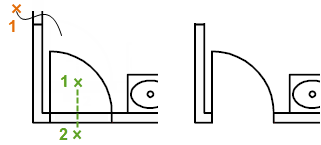
The Quick mode options are as follows:
- Cutting edges
- Fence (not listed as an option)
- Crossing
- Mode
- Project
- Erase
Standard Mode. To trim objects, first select the boundaries and press Enter. Then select the objects to be trimmed. To use all objects as boundaries, press Enter at the first Select Objects prompt.

The Standard mode options are as follows:
- Select cutting edges . . .
- Cutting edges
- Fence
- Crossing
- Mode
- Project
- Edge
- Erase
- Undo
The following prompts are displayed either in Quick mode or Standard mode.
Select cutting edges . . . Specifies one or more objects to be used as a boundary for the trim. TRIM projects the cutting edges and the objects to be trimmed onto the XY plane of the current user coordinate system (UCS). In Quick mode, selecting an object that doesn't cross a boundary deletes the object instead.
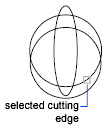
- Select object to trim or shift-select to extend . . .
- Specifies portions of objects to trim individually. Shift-select extends the selected objects rather than trimming them. This option provides an easy method to switch between trimming and extending.
- Select all
- Specifies that all objects in the drawing can be used as trim boundaries.
Object to trim
Specifies the object to trim. If more than one trim result is possible, the location of the first selection point determines the result.
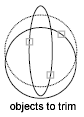
Shift-select to extend
Extends the selected objects rather than trimming them. This option provides an easy method to switch between trimming and extending.
Cutting edges
Uses the additional selected objects to define the boundary edges to which you want to trim an object.
Fence
Selects all objects that cross the selection fence. The selection fence is a series of temporary line segments that you specify with two or more fence points. The selection fence does not form a closed loop.
Crossing
Selects objects within and crossing a rectangular area defined by two points.
Mode
Sets the default trim mode either to Quick, which uses all objects as potential cutting edges or to Standard, which prompts you to select cutting edges.
Project
Specifies the projection method used when trimming objects.
- None
Specifies no projection. The command trims only objects that intersect with the cutting edge in 3D space.
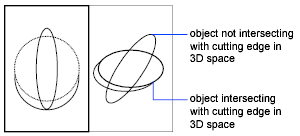
- UCS
Specifies projection onto the XY plane of the current UCS. The command trims objects that do not intersect with the cutting edge in 3D space.
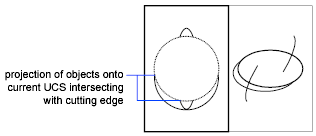
- View
Specifies projection along the current view direction. The command trims objects that intersect the boundary in the current view.
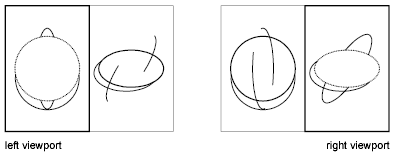
Edge
Determines whether an object is trimmed at another object's extrapolated edge or only to an object that intersects it in 3D space.
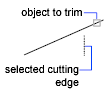
- Extend
Extends the cutting edge along its natural path to intersect an object in 3D space.
 Note: Sets the EDGEMODE system variable to 1 so that trimming the selected object to an imaginary extension of the cutting edge becomes the default.
Note: Sets the EDGEMODE system variable to 1 so that trimming the selected object to an imaginary extension of the cutting edge becomes the default.- No Extend
Specifies that the object is trimmed only at a cutting edge that intersects it in 3D space.
Note: Sets the EDGEMODE system variable to 0 so that using the selected cutting edge without any extensions becomes the default.

Erase
Deletes selected objects. This option provides a convenient method to erase unneeded objects without leaving the TRIM command.
Undo
Reverses the most recent change made by TRIM.


0 Comments